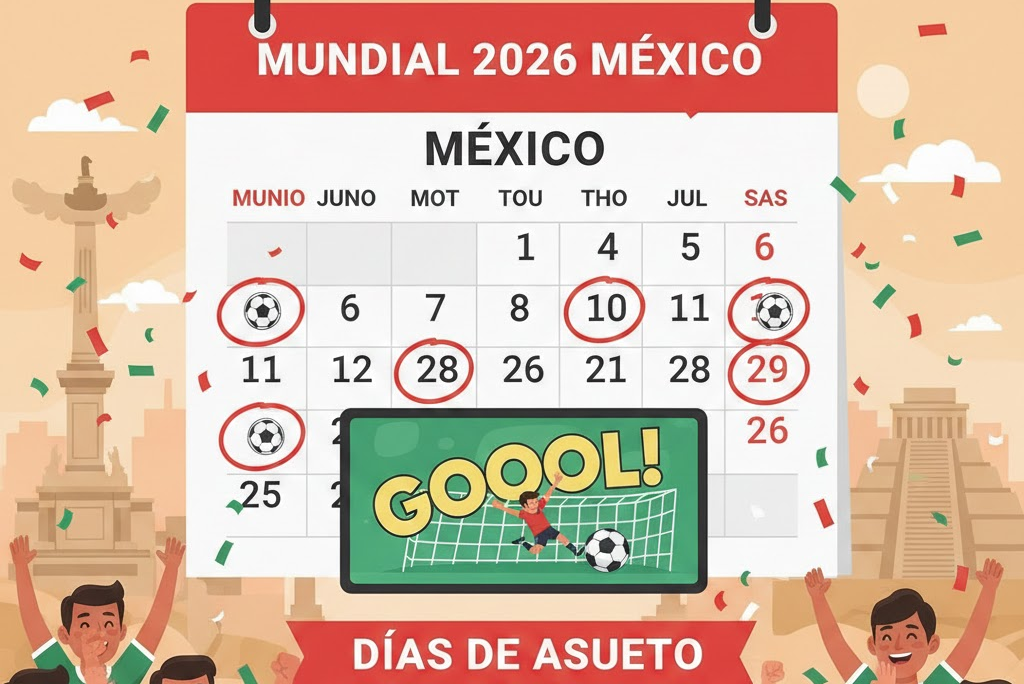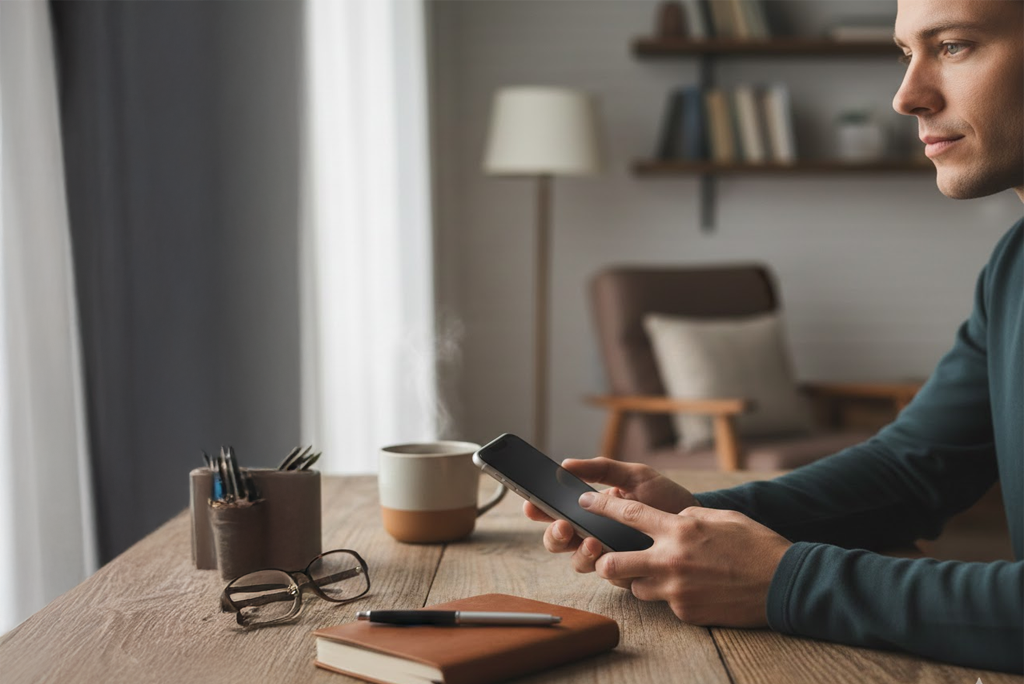Adding post lists and grids to your Site couldn’t be easier than with the WP Show Posts plugin. Dispatch uses the Free version to display posts on the Front page and in the Sidebars. Of course with a little Flint Skin CSS treatment.
Head off to Dashboard > WP Show Posts > All Lists. Within are six lists:
- Align
- Standard
- Sidebar
- Header
- Simple
- Simple Sidebar
Each of them have very particular settings required to match the demo content you see here. Changing those settings may affect the way the post is displayed, and not necessarily for the better. So please work on a duplicate or make a note before changing.
Note: the name of the List has no relevance to the different styles displayed.
General ( and important ) information
Before we go into the detail let’s cover some basic and very important information.
Advanced Settings
For the purpose of the demo content a couple of the Lists are using Advanced Settings. First off the Standard List is using Ascending Order (Default: Descending). Secondly the Simple List is using Offset, so it omits the first 4 posts. You may want to put these back to default if you’re not intending to replace them.
Duplicating WP Show Posts List
So we have four lists, and we want to make a new Standard list with a different category. The easiest way is to use one of the Duplicate Post plugins in the WordPress repository. Simple hey. And it works for all post types including GP Elements. Awesome. Note: When making a duplicate you are generally given two options. Clone and New Draft. I advise using the New Draft as some people have reported issues when using Clone.
List: Standard
This is the standard WP Show Post list that has the same custom styling applied to the GP Blog:
¿Qué es el Workflow y por qué es la clave para tu carrera en tecnología?
¿Te has preguntado por qué todas las ofertas tech hablan ahora de “workflow”? No es un lenguaje de programación, es LA habilidad que está revolucionando cómo trabajamos. 😮 Descubre cómo dominar esta metahabilidad y volverte indispensable en la era de la IA.
¿Libre para ver el futbol? Los días de asueto confirmados para Mundial 2026
¿Ya sabes si tendrás el día libre para ver el Mundial 2026? ⚽ La polémica está servida: algunos estados buscan días de asueto oficial, otros proponen home office o salir más temprano. 📅 Te contamos TODOS los detalles de la propuesta en CDMX, Jalisco y Nuevo León. ¿Qué prefieres tú, festivo o jornada reducida?
Mundial literario: ¿Qué autor ganaría la copa de las letras?
¿Qué pasaría si el torneo más famoso del planeta fuera de libros y letras? Te presentamos el hipotético campeonato donde la genialidad se mide en páginas y metáforas.
¿Por qué apagar el celular 5 minutos al día es el hack de seguridad más fácil?
¿Crees que protegerte de un hack de seguridad digital requiere ser un genio de la informática? 😱 Error. La recomendación de expertos es más simple (y sorprendente): apagar tu celular 5 minutos al día. ⏱️📵
This is how the list is displayed within the Content area just by adding the WP Show Post Shortcode. Here follows the basic styling changes that have been made.
Content Wrap (WPSP Only)
Using a custom Hook Element the Post article content is now wrapped within a DIV container. This container carries a class of wpsp-content-wrap for styling. This wrap is present on all WP Show Posts that are output inside Dispatch.
Featured Image
The featured image has a fixed height to match the layout. This is achieved using this CSS:
.generate-columns-container article .inside-article img, .wp-show-posts-image img {
height: 180px;
width: 100%;
-o-object-fit: cover !important;
object-fit: cover !important;
}
You can edit the height property to suit, or remove the CSS it entirely if you want to use your own sizes.
Meta above title
This is achieved using a flex box on the Entry Header. Again this applied to the GP Blog:
.generate-columns-container article .entry-header, .wp-show-posts-entry-header {
display: -webkit-box;
display: -ms-flexbox;
display: flex;
-webkit-box-orient: vertical;
-webkit-box-direction: reverse;
-ms-flex-direction: column-reverse;
flex-direction: column-reverse;
}
Entry Title forced to 2 lines
The entry title always displays a minimum and maximum of 2 lines. This mantains the across row alignment. Again this is applied to GP Blog. The ex unit is used to define the number of lines visible. The lines are set by defining the line-height and setting the height to as many mutiples as you require lines. e.g up the height to 7.5ex will create three lines.
.generate-columns-container article .entry-header .entry-title, .wp-show-posts article .wp-show-posts-entry-title {
line-height: 2.5ex;
height: 5ex;
overflow: hidden;
text-overflow: ellipsis;
}
List: Align
Designed for a single column list this displays the content the image to the left and content to the right. This is subtly different to just resizing the image in the WP Show Posts list settings and aligning it left. Thanks to the Content Wrap we added (above) the content will never wrap around the image. On mobile it just stacks.
To add one of these your posts requires a little markup. And is done like so:
<div class="wpsp-align">shortcode_goes_here</div>Especializaciones en Administración: opciones y sueldos en el mercado
¿Te sientes un administrador “generalista” en un mundo de expertos? La clave para diferenciarte y acceder a mejores oportunidades está en la especialización. Te presentamos un mapa de ruta con las áreas más candentes.
¿Cuáles son los precios de los festivales musicales del mundo?
Vivir un festival de música en otro país es épico, pero el precio puede variar salvajemente. Te mostramos cuánto cuesta de verdad asistir a los festivales más famosos del mundo y cómo planearlo sin arruinarte.
¿Habrá una película de “El invencible verano de Liliana”? Puntos clave de la novela
🔊 ¡La noticia que esperábamos! “El invencible verano de Liliana”, la obra maestra de Cristina Rivera Garza ganadora del Pulitzer, tendrá su versión cinematográfica. 🎬
Más que una película, será un documento necesario sobre memoria, la lucha contra la impunidad y la vida robada de Liliana. ¿Qué puntos clave del libro deben estar en la cinta? Te lo contamos aquí.
Tu carrera en Ciencias: Un recorrido por las principales ramas y especialidades de la Física
La Física es mucho más que fórmulas en una pizarra: es la ciencia que explica el universo, y tiene un montón de rutas especializadas. Desde la mecánica que diseña coches hasta la astrofísica que explora agujeros negros, cada rama abre puertas a profesiones increíbles.
👉 ¿Quieres saber cuál podría ser la tuya? Hemos creado una guía completa con todas las ramas y especialidades de la Física, explicadas de forma clara y con sus aplicaciones en el mundo real de lo conocido y lo desconocido.
Lists: Sidebar
In the right had sidebar you can see the Sidebar list. This List is set to 1 column and only displays the Featured Image, Title and Category. This is designed for Widgets, a narrow column or as part of a grid (like in our next List).
To add this style the Widget requires a CSS Class of:
wpsp-cardDispatch comes with Widget Classes Plugin installed. This provides this function.
List: Header
The Header list as seen on the Front Page requires a list containing only 5 posts. And can accomodate most of the content elements. Which are only displayed on the large leader post.
To add this style the Header Element requires the following element classes:
wpsp-grid wpsp-cardList: Simple
This is output using the wpsp-card inserted into a containing DIV like so:
<div class="wpsp-card">shortcode goes here</dib>
List: Simple Sidebar
Nothing fancy here, just a list being output using the a Widget in the sidebar.